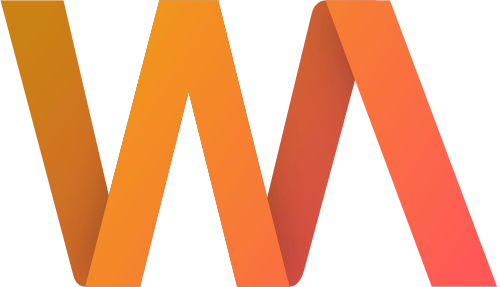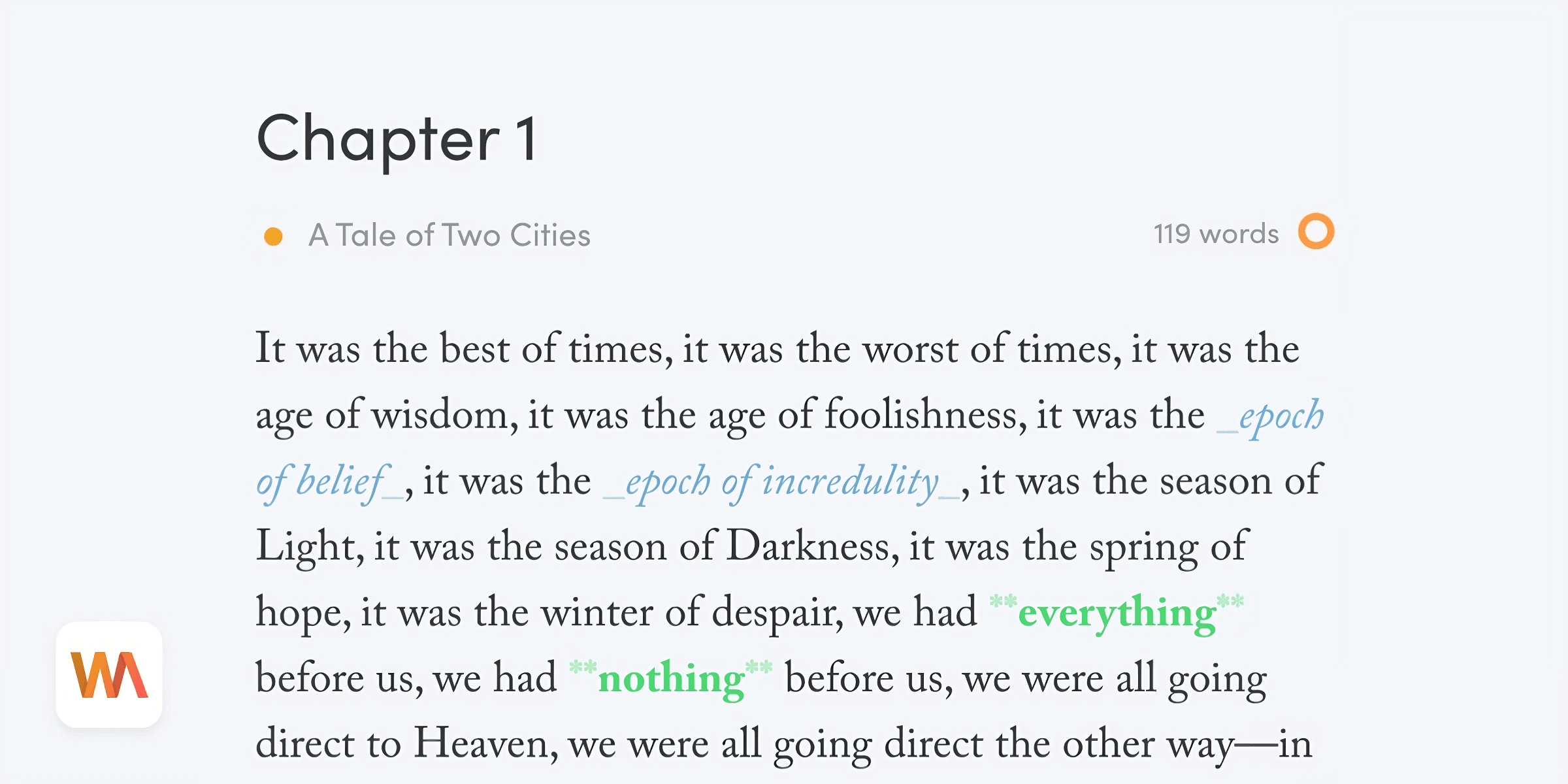Introducing the Draft Library
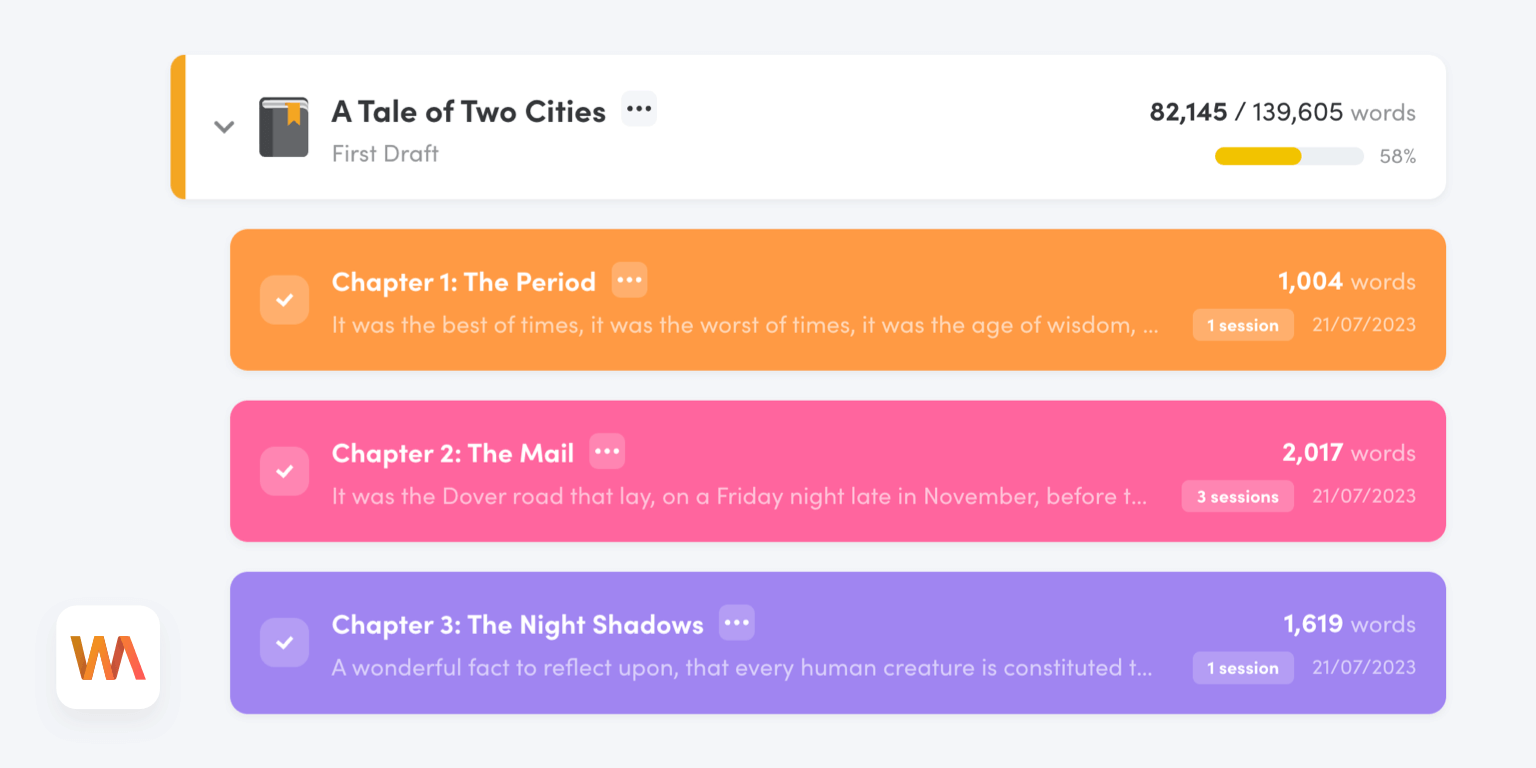
The new draft library makes managing your projects and drafts so much easier. We're excited to announce that the feature is now available to all Writing Analytics users.
Read on to learn how the library works and what you can do with it.
How It Works
The Library replaces Projects in the main menu. It still has all your projects. But instead of the cards, it shows them in a list. You can drag them around to arrange them as you wish.

Clicking a project's name will still take you to its dashboard. Additionally, projects now behave like folders. When you click the chevron on the left, the project will expand to show all the drafts inside.

Again, you can drag them to change the order or move them between projects. No more sifting through pages of past sessions — everything is exactly where you put it.
Drafts
Drafts group different versions of the same document under a single entry. Say you write an article over four separate sessions. These will be a single entry in the library.

The badge on the right tells you how many sessions went into creating that draft. Clicking the draft's title will show you the text (latest version) and a list of associated sessions. You can, of course, go back and see all the previous versions as well.

The tiles at the top show aggregate stats from all the sessions. To see the results of an individual session, scroll down and select the session from the list.
Creating New Sessions
Creating new sessions has changed too. We replaced the form with a multi-step process that makes picking a project or draft for the session much clearer.

First, choose whether you'd like to create a new draft or continue working on an existing one. Then, select a project or draft:

Finally, you can set the title, session type and goal. You can also join a challenge:

Final Thoughts
We're already working on the next set of new features for the app. Stay tuned for further updates!
Not a Writing Analytics member yet? Start your free 14-day trial today.