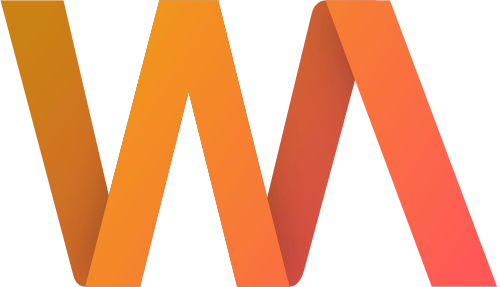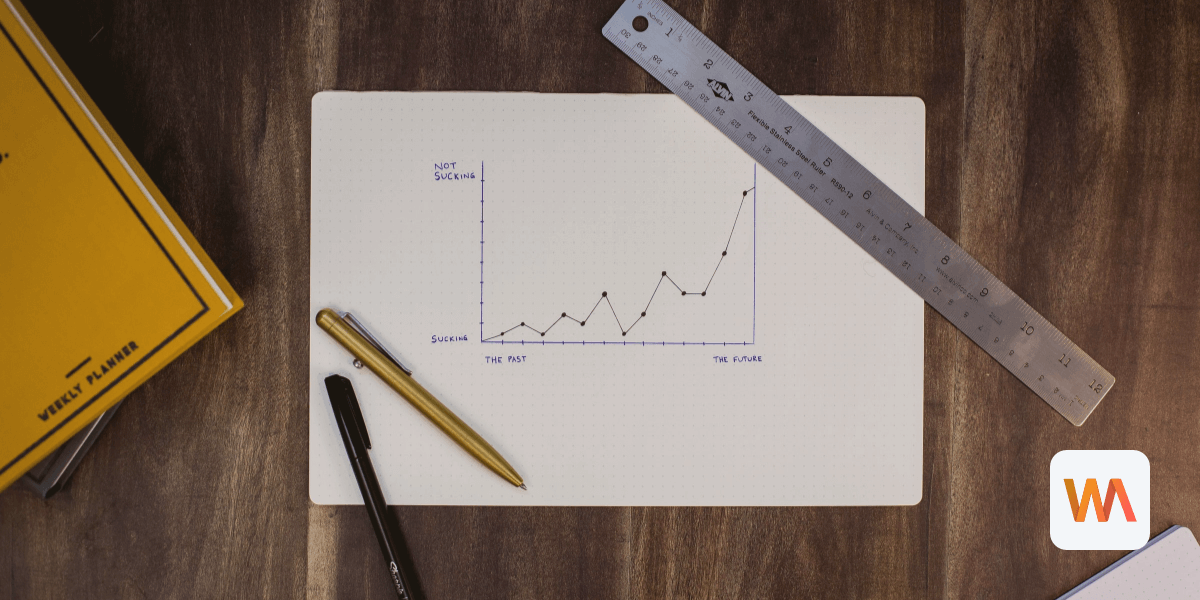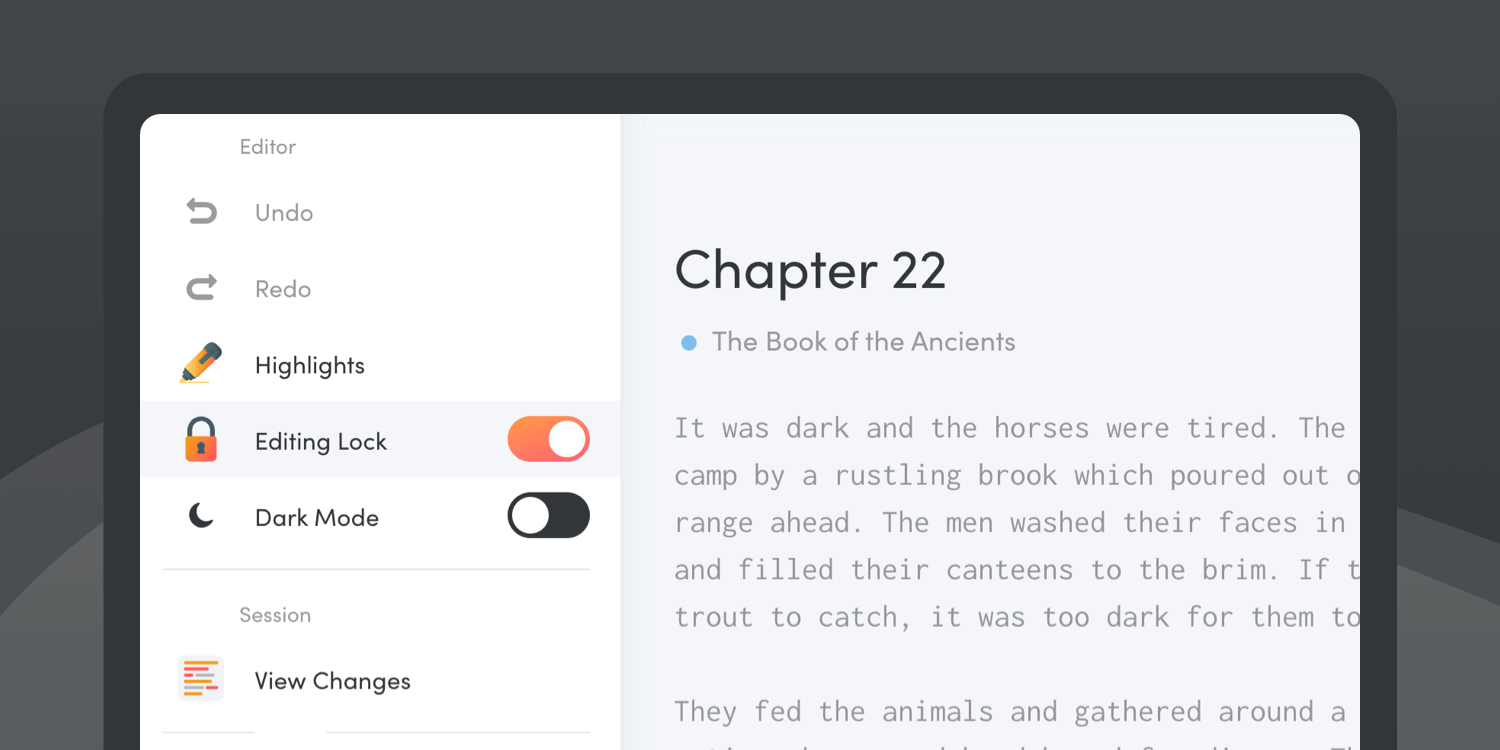New Editing Tools in Writing Analytics
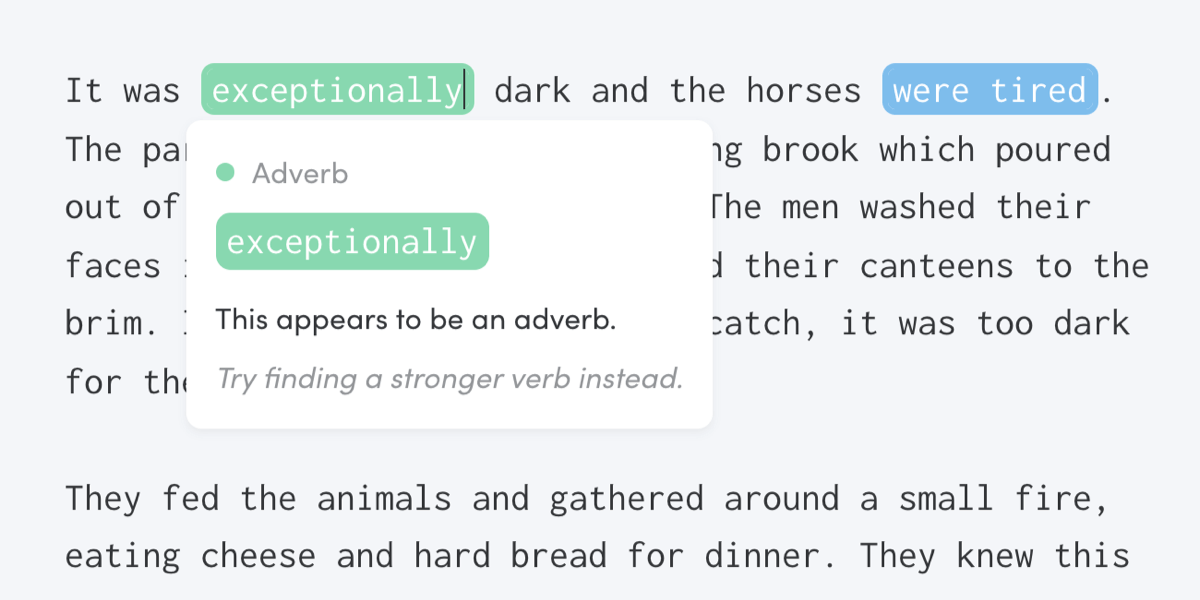
Today, we're adding five brand-new editing tools to Writing Analytics. You can use them when drafting to catch issues straight away or to clean up your draft during revision. Sharpen your prose by catching unnecessary adverbs, removing passive voice and simplifying hard-to-read sentences.
In this post, you’ll learn how these work and how to customise them to match your editing needs.
How It Works
Much like the spell checker, these tools processes your draft as you work. They look at various aspects of your prose and highlight them in the editor. This includes readability, passive voice, adverbs and unnecessary complexity.
These tools will help you catch most of the common mistakes so you can focus on the more complex issues when you edit.
Here are examples of the types of alerts you can expect to see.
Readability
The editor evaluates each sentence based on its length and the readability of each word in it. It highlights sentences that could be difficult for your readers to understand.

These highlights are orange and red.
Passive Voice
Passive voice gives your writing a stilted, formal tone. Although it is useful sometimes, overusing it will make your writing harder to read.

Writing Analytics looks for passive voice in your sentences and highlights it. This makes it easy to see how often you're using it. You can go through all the highlights in a quick editing pass and rewrite your sentences in the active voice. This makes the editing process a lot more efficient.
Passive voice highlights are light blue.
Adverbs
Again, not all adverbs are bad, but being mindful of how you're using them will help you find words that can stand on their own without modifiers. Writing Analytics highlights adverbs that weaken your writing so you can go through them all at once in a single pass.

Adverbs will be shown in mint green.
Simpler Alternatives
Writing Analytics has a list of redundant and overused words and phrases. It will flag them any time you type one in the editor. When you hover over the highlight, you'll see a few simpler alternatives to use instead.

These will be purple in the editor.
Accidental Repetition
When making edits, it's easy to type the same word twice in a row. Our brains are surprisingly good at ignoring those mistakes when reading our drafts.
We've added a check for this too, so it's easy to get rid of accidental repetition as soon as it happens.

In the editor, yellow highlights signify unwanted repetition.
How to Customise the Assistant
The best part about the assistant is that you can turn any feature on and off individually.

All highlights are off by default during writing sessions and on during revision. To customise your settings, select Highlights from the main menu in the editor. A window will come up where you can toggle each tool. You can also create your own highlights to search for undesirable patterns in your draft.
Not a Writing Analytics user yet? Start your 14-day free trial today!