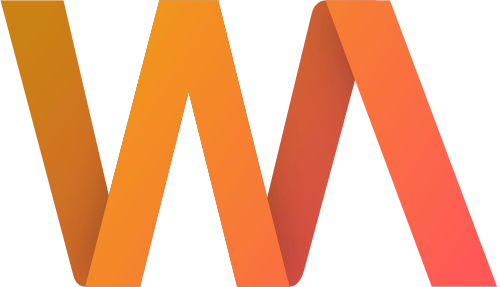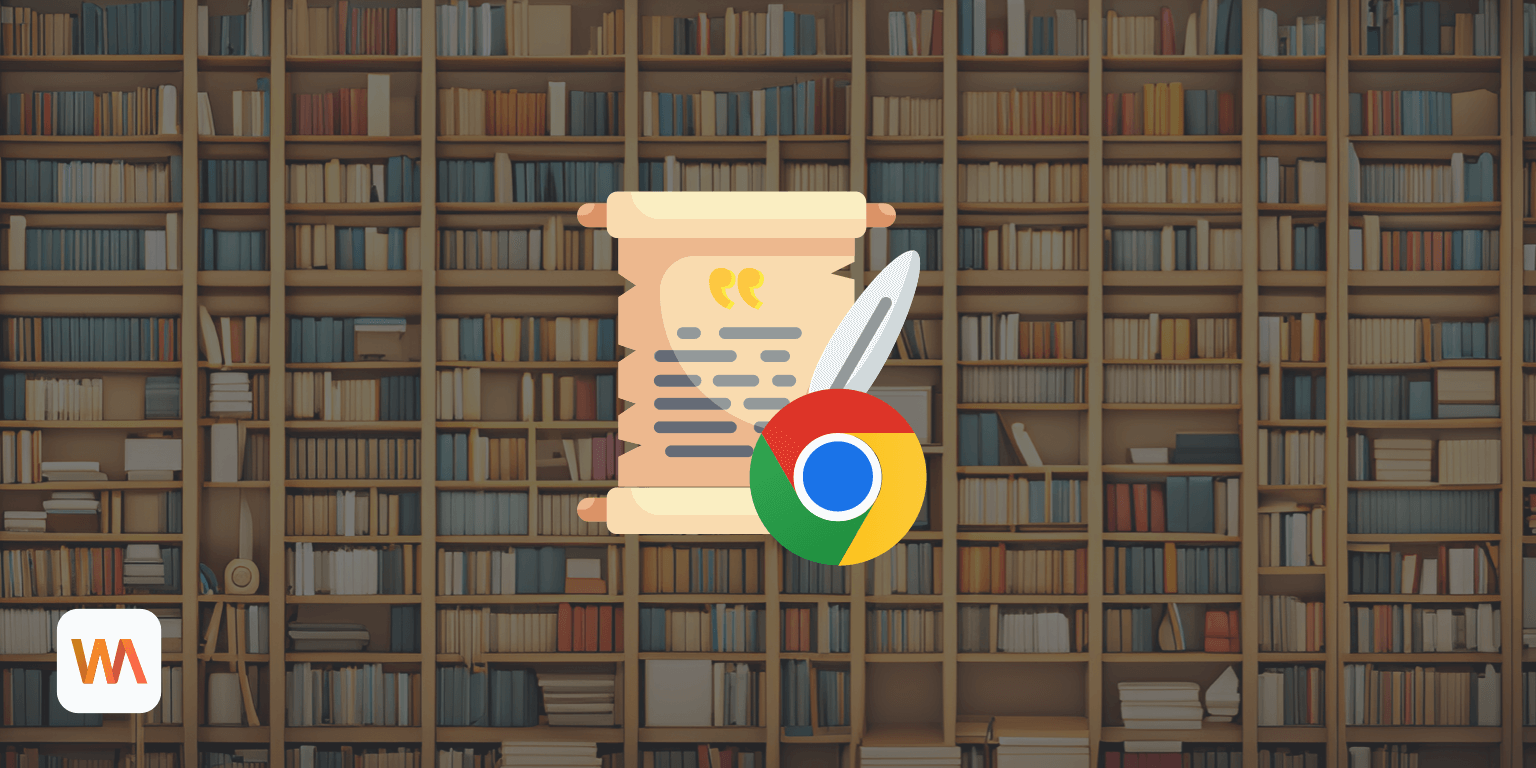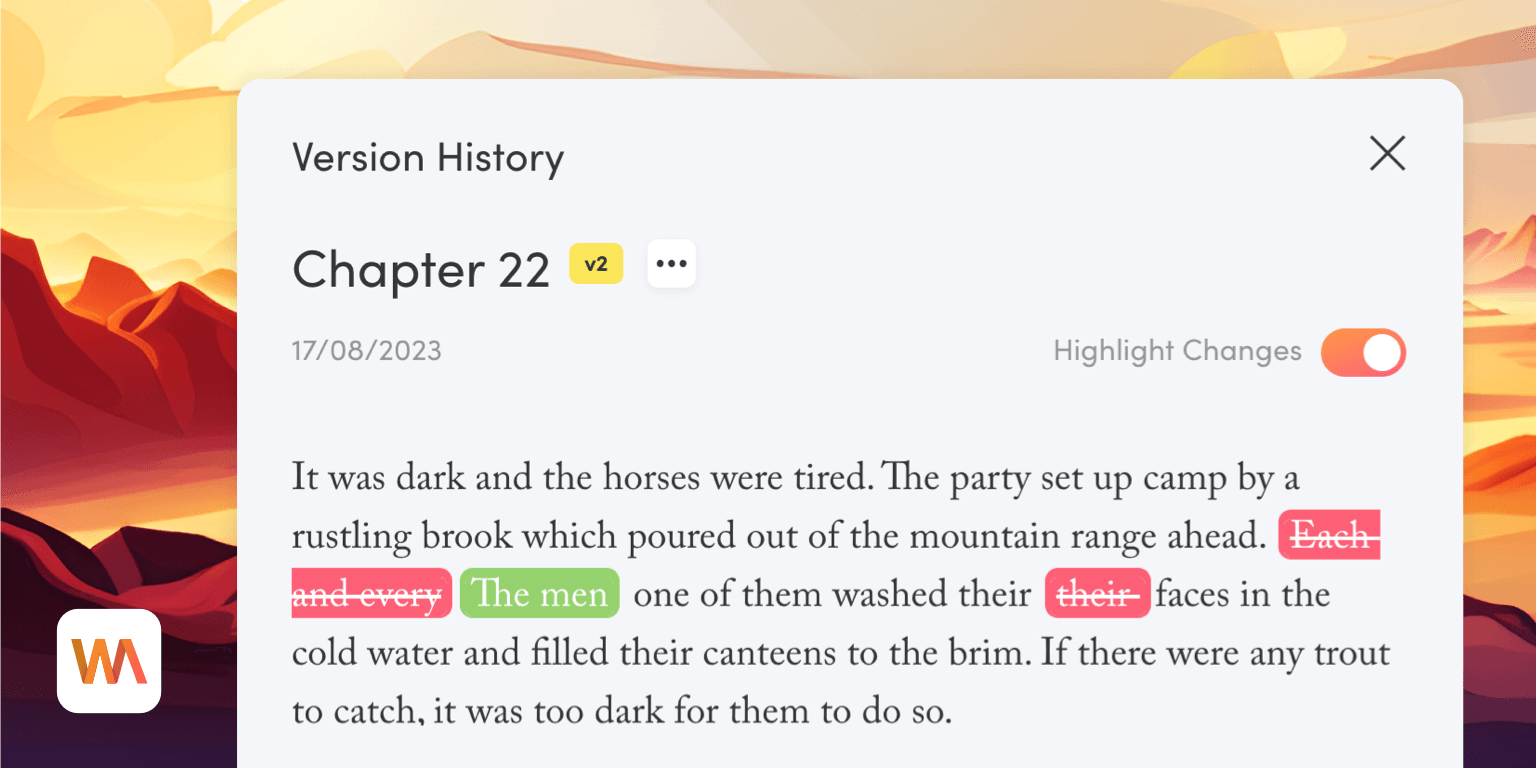How to Prove Your Writing Isn't AI-generated
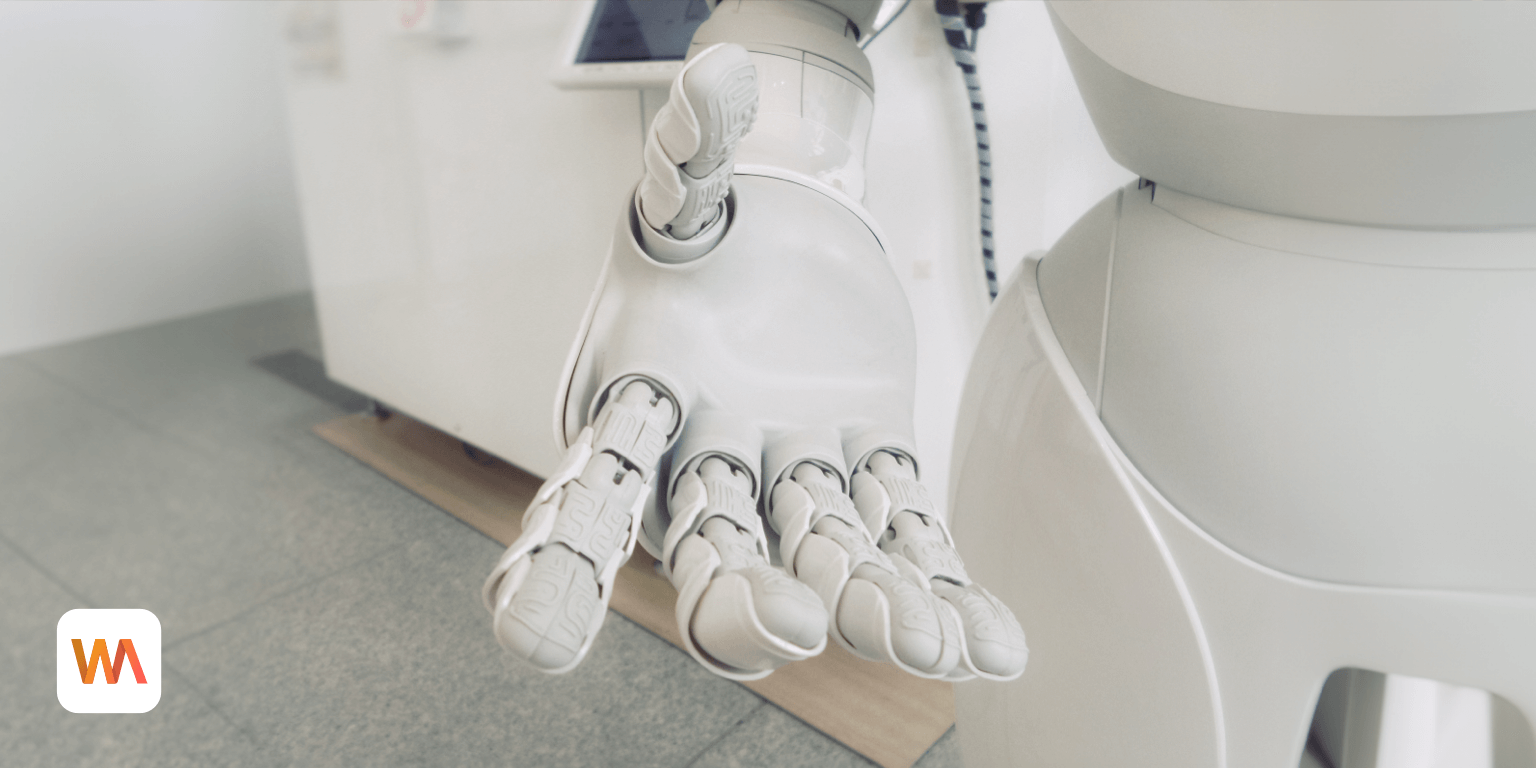
AI can be an excellent tool for brainstorming ideas and getting feedback on your writing. Unfortunately, the question of authorship of works produced by these models remains unresolved. Many publishers thus choose not to print auto-generated content.
Our ability to detect content penned by an AI hasn't quite caught up with the rapid progress. Editors have to sift through mountains of AI-generated spam submissions from bad actors looking to make a quick buck with as little effort as possible.
Any classification process inevitably produces false positives. That means authors now face a new challenge of having their genuine submissions rejected as auto-generated.
In this article, you'll learn how to use Writing Analytics to gather data about your writing process, should the authenticity of your work ever come into question.
Disclaimer: This article describes how to collect data about your writing process. It doesn't imply nor guarantee that such evidence will be fit for any particular purpose. For informational purposes only. This isn't legal advice.
Tracking Your Sessions
Sessions are a core part of Writing Analytics. To write something, you have to start a session. Our analytics engine gathers metrics at regular intervals while you work. When you end your session, the app will process the data and generate a report.

The report includes how many words you wrote and how long it took. The main chart shows how the word count changed throughout the session. Usually, it goes up over time. However, if you make some cuts, the line will fluctuate.

The Changes chart on the left displays changes you made while working on the document. Big spikes on this chart suggest copying and pasting large amounts of text.
The chart next to it tells you how focused you were and how much time you spent typing.

The remaining cards contain stats about your draft.
Creating a Writing Session
To start writing, go to the Library and select a project. Click the chevron on the left to expand it.

Then click the New Draft button at the bottom of the list.

Set a title and a goal for your session (if you want one) and click Create Session to confirm.

The editor will open, and you can start writing. When you wish to stop writing, click the X button in the top-right corner.
To continue working on an existing draft later, find it in the library and select either Continue Writing or Start Revision from the three-dots menu.

Version History
Each time you start a new session, Writing Analytics makes a copy of your draft, keeping the previous version unchanged. That means you know exactly what you wrote and when. You can also go back and look at any of the versions of your draft in the history.
To see the version history, open a draft and click the three-dots menu in the top-right corner of the screen.

Selecting Version History will open a window showing the changes you made during the most recent session.

Use the menu next to the title to go back and forth between different versions.

Want to see a version of your draft from a particular session? Scroll down to the list of sessions, find the one you're interested in and select View draft version from the menu.

Can You Fake This?
The obvious way would be to generate your draft using AI and retype it into Writing Analytics. The problem is that nobody writes a perfect first draft straight through.
You could ask the AI to rewrite the piece and transfer those edits manually into Writing Analytics to simulate the natural editing process.
While not impossible, producing a convincing history in Writing Analytics can be as time-consuming as writing the piece from scratch. It would certainly be hard to do at the scale required when running a scatter-shot mass-submission campaign.
As with other types of digital evidence, such as photos or screenshots, it's down to the recipient being sufficiently satisfied it hasn't been tampered with.
Final Thoughts
Writing Analytics collects data while you work, leaving a trail of evidence about your writing process. The best part is that it's completely automated. You don't have to save and track copies of your document over time. The editor does it for you in the background.
Interested in trying Writing Analytics out? Sign up for our free 14-day trial.